Convert Images to Video: Create Engaging Slideshows for Fansly FYP Success
Master FBuddy's Images to Video feature to convert photos into stunning videos with transitions, captions, and background music. Boost your FYP performance on Fansly.
Images to Video Converter
Why Videos Can Be Engaging on Fansly’s FYP
Video content often performs well on social platforms due to its dynamic nature. Videos can provide:
- Enhanced engagement compared to static images
- Better audience retention through motion and audio
- Increased interaction opportunities from viewers
- More storytelling potential through sequences
If you have great photos and want to explore video content creation, FBuddy’s Images to Video converter can help transform your static images into dynamic content.
What is the Images to Video Feature?
The Images to Video converter is a powerful FBuddy tool that transforms your static images into dynamic, engaging videos. Available since August 7, 2025, this feature allows you to create professional-looking slideshows with:
- Smooth crossfade transitions between images
- Customizable captions with multiple positioning options
- Background music support (added August 18, 2025)
- Multiple aspect ratios for different platforms
- Professional visual effects including blurred backgrounds and drop shadows
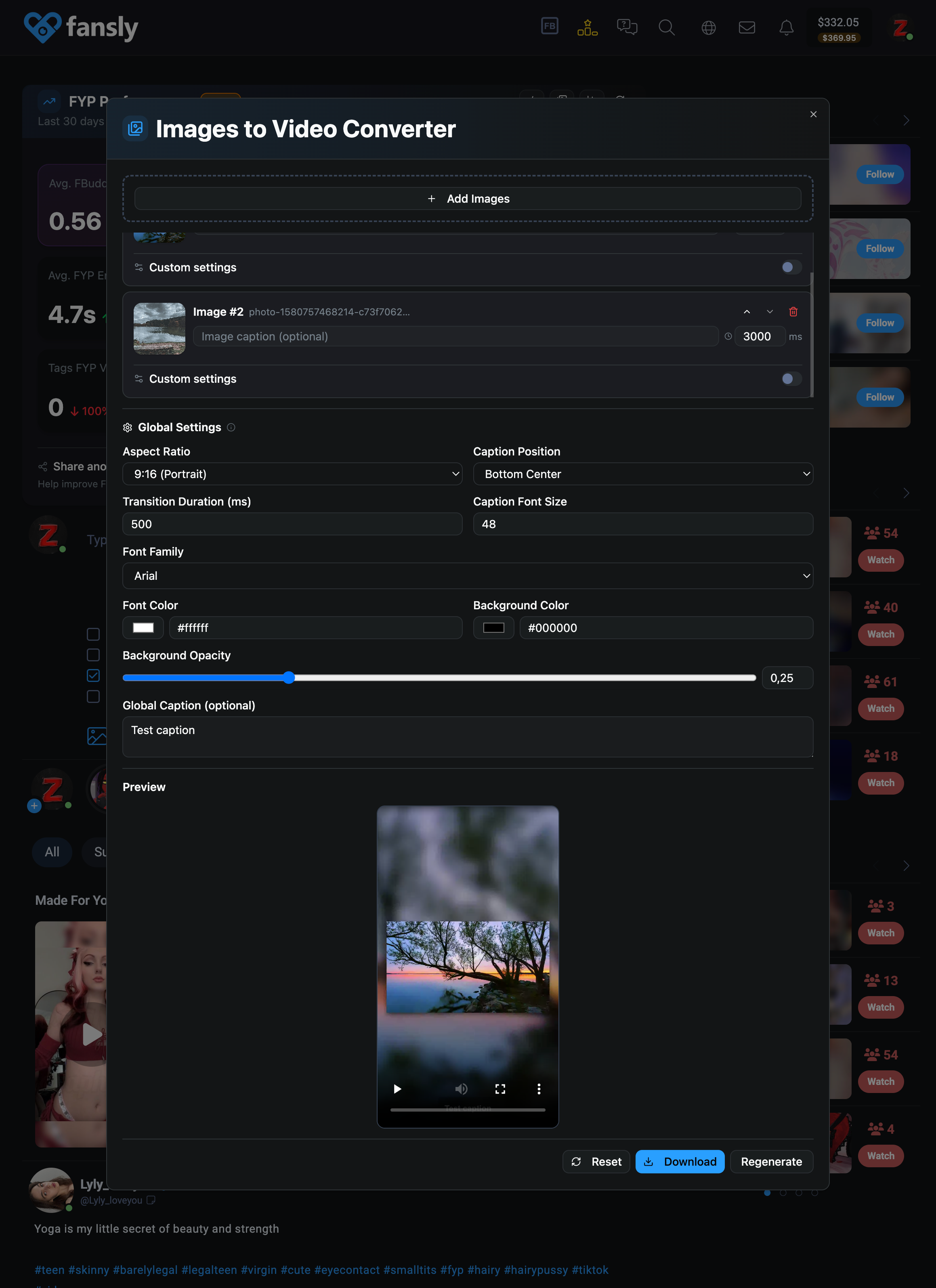 The Images to Video converter interface in FBuddy
The Images to Video converter interface in FBuddy
How to Use the Images to Video Converter
Step 1: Access the Feature
- Click the FBuddy icon in your browser toolbar while on Fansly
- Select “Images to Video” from the dropdown menu
- The converter modal will open with all the tools you need
Step 2: Upload Your Images
- Click “Add Images” to select multiple photos from your device
- Drag and drop to reorder your images in the desired sequence
- Use the up/down arrows to fine-tune the image order
- Remove unwanted images with the trash icon
Step 3: Configure Video Settings
Aspect Ratio Options
Choose the perfect format for your content:
- 9:16 (Portrait) - Ideal for mobile viewing and vertical feeds
- 16:9 (Landscape) - Perfect for desktop viewing
- 1:1 (Square) - Great for universal compatibility
- 4:3 (Standard) - Classic video format
Transition Settings
- Duration: Control how long each image displays (in milliseconds)
- Transition Duration: Set the crossfade time between images (0-2000ms)
- Smooth opacity transitions create professional-looking effects
Step 4: Add Captions (Optional)
Caption Positioning Options
- Top Center, Center, Bottom Center: Classic positioning
- Corner Positions: Top-left, top-right, bottom-left, bottom-right
- Custom Position: Precise control with percentage-based positioning
Caption Styling
- Font Family: Choose from 10 professional fonts including Arial, Georgia, Impact
- Font Size: Adjustable from 6px to 100px
- Colors: Full color picker for text and background
- Background Opacity: Fine-tune transparency for readability
Step 5: Add Background Music (NEW!)
Since August 18, 2025, you can enhance your videos with background music:
- Click “Select Audio File” in the Background Music section
- Choose any audio file from your device (MP3, WAV, etc.)
- Adjust volume from 0-100% using the slider
- Music will automatically loop throughout your video
Note: You may hear the audio playing during video generation - this is normal and cannot be avoided.
Step 6: Generate Your Video
- Click “Generate Video” to start the conversion process
- Watch the progress bar as your video is created
- Preview the finished video in the built-in player
- Download your video as an MP4 file
Advanced Features and Tips
Image Editing Integration
Before creating your video, you can edit individual images using FBuddy’s built-in editor:
- Add text overlays with custom styling
- Apply blur or pixelation effects for privacy
- Insert emojis and stickers for personality
- Enhance images with professional touches
Per-Image Customization
Each image in your slideshow can have individual settings:
- Custom captions for storytelling
- Individual display duration for pacing
- Unique transition timing for emphasis
- Override global settings when needed
Professional Visual Effects
Your videos automatically include:
- Blurred backgrounds that scale to fill the canvas
- Drop shadows on the main images for depth
- Smooth opacity transitions between images
- Professional scaling that maintains aspect ratios
Best Practices for FYP Optimization
Content Strategy
- Use high-quality images for the best video output
- Tell a story with your image sequence and captions
- Keep videos engaging with appropriate pacing (3-5 seconds per image)
- Add background music to increase engagement and watch time
Technical Optimization
- Choose 9:16 aspect ratio for maximum mobile compatibility
- Use contrasting colors for captions to ensure readability
- Test different transition durations to find what works for your content
- Keep file sizes reasonable for faster uploads
Engagement Boosting
- Include call-to-action captions to encourage interaction
- Use trending music when appropriate
- Create series of related image videos for consistency
- Post during peak hours when your audience is most active
Browser Compatibility
Important Browser Compatibility Notice
The Images to Video feature has different levels of support across browsers:
- Chrome (Recommended - Full support with MP4 output)
- Edge (Full support with MP4 output)
- Other Chromium-based browsers (Full support with MP4 output)
- Firefox (NOT RECOMMENDED - Generates WebM format which Fansly doesn’t reliably support)
- Safari (Limited compatibility - Some features may not work correctly)
Firefox Users: The video generation feature is NOT compatible with Firefox as it generates WebM format videos, which Fansly doesn’t reliably support for uploads. Please use Chrome, Edge, or other Chromium-based browsers for the best experience.
The system automatically detects your browser’s capabilities and adjusts the output format accordingly.
Troubleshooting Common Issues
Video Generation Fails
- Ensure your browser supports MP4 recording
- Try using Chrome or Edge for best compatibility
- Check that your images are in supported formats (JPG, PNG, etc.)
Audio Not Working
- Verify your audio file is in a supported format
- Make sure the file isn’t corrupted
- Try a different audio file if issues persist
Poor Video Quality
- Use high-resolution source images
- Avoid overly compressed photos
- Choose appropriate aspect ratios for your content
Maximize Your Fansly Success
The Images to Video converter is more than just a slideshow maker - it’s a powerful tool for creating engaging content. By converting your best images into engaging videos with music and captions, you can:
- Create more dynamic content for your audience
- Drive more engagement from your fanbase
- Save time creating video content from existing photos
- Maintain consistent posting with quick video creation
Ready to boost your FYP performance? Try the Images to Video converter today and watch your content engagement soar!
The Images to Video feature is available to all FBuddy users. For more advanced features and unlimited usage, consider upgrading to FBuddy Pro.
About FBuddy Team
The FBuddy team is dedicated to helping Fansly creators maximize their success with powerful tools and automation features.